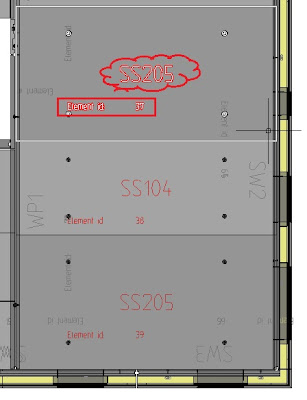Every element in the IMPACT 3D Model has a unique identifier (Element id). When you are exporting and importing to other sites or fabrication systems it's very imortant to preserve the ids.
If you delete an element in the model and insert a new, the new element will automatically get a new id and the link to the fabrication is lost. Please use the commands Edit, Replace and Save As when it's appropriate.
First I will show how to locate the Element ids.
In 'Settings Plan' you can turn on the id in the model tags.
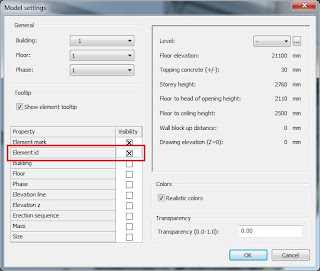
Then it will look like this.
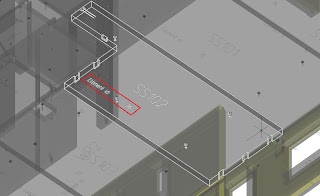
It is possible to modify the layout of the tags (element mark blocks) in your company standard.
In Project Manager (PM) you will find the element id in the Expand or Planning view in the model.

Edit element
Edit element will never change id.
Before Edit
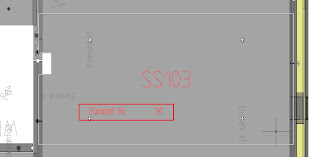
After Edit.
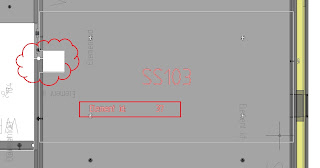
Save As
Save as with a new name will never change id.
Before Save As
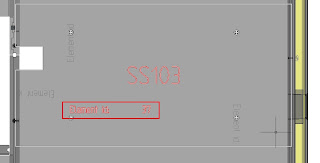
After Save As
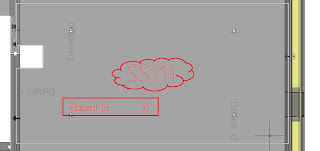
You should not erase and draw a new one.
Replace
Replaces with a new element mark will never change id.
Before Replace
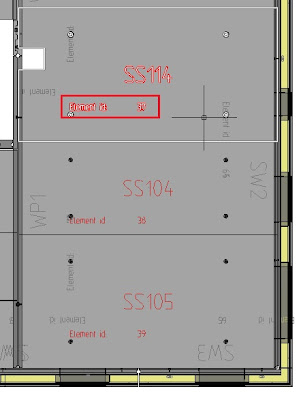
After Replace
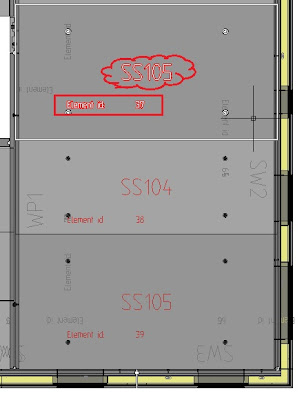
You should not erase and insert a new mark.
Rename
Renaming element marks will never change id.
In PM yo can rename an element mark with or without shop drawing.
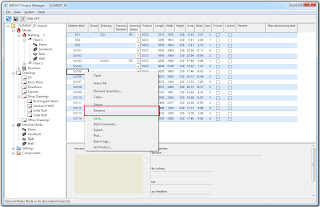
Before Rename and Update Plan
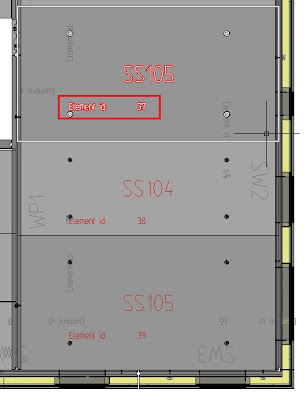
After Rename and Update Plan